GCP Account Setup
- In order to use GCP, you’ll need a Google account. I believe that in order to redeem the coupon for this course, you should have a Google account associated with your Rhodes address. In order to do that, you can associate a Google account with your Rhodes email here. If you’re already logged into a Google account, you can click on the account icon and click “Add account”. Click “Create account” and then make sure to click “Use my current email instead”. You’ll then be prompted for your existing email and you can complete the sign up flow. There’s a more detailed description of how to do this here in the “Prerequisites” section.
- To create your first GCP project, log in to Google with your Rhodes account and go to https://cloud.google.com and click “Get started for free” to start the stup flow.
- Note that you also get $300 in free credit when you sign up for an account, in addition to the coupon you’re asked to redeem.
- When you are taken to the cloud console, you can take the tour and explore the
console. You should create a project when you are done. GCP by default
creates a “My First Project” for you, which you can continue to use, but make
a note of the project ID:
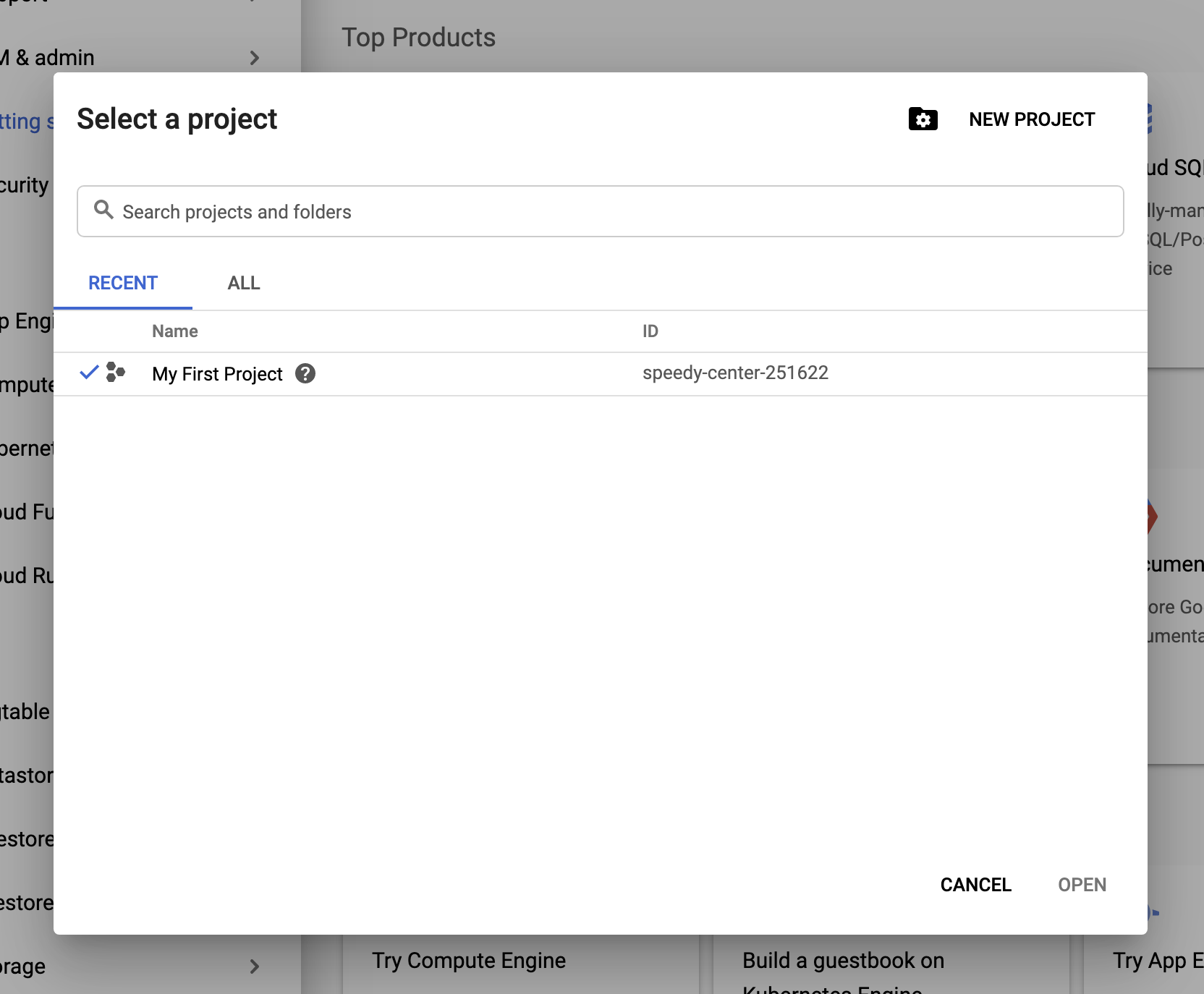
- Bookmark https://console.cloud.google.com.
- The cloud SDK should already be installed on your VM, but if you want to use it on other machines, download and install it here.
-
Familiarize yourself with the free tier of products. Google Compute Engine (GCE), for example, lets you run an f1-micro instance continuously for free, with a static external IP address–essentially a free machine hosted by Google.
Almost all products have pretty liberal free tiers that allow you to do quite a bit with them before you get charged.